
Emoji have quickly become a new standard for communication, popularised by mobile devices, now PCs offer support for the latest and greatest emojis.
Now, while PCs with their hardware keyboards donít offer an immediately obvious way to access your emoji, Windows 10 has been improving its emoji support over the past two releases and supports all the newest emoji with a cross-platform consistent design.
Microsoft offers two ways to access and input emoji in the Windows 10 April Update, and weíre detailing them both below.
How to enter emoji via the emoji panel.► Press the
Win + (.) keyboard combination. This summons the emoji panel.

► Select the emoji you want, and input it. If youíre on the Fall Creators Update, this will leave you with an emoji panel that is immediately dismissed once youíve entered an email. If youíre on the Spring Creators Update and above, youíll be able to enter more than one emoji before you need to manually dismiss the emoji keyboard.
How to enter emoji via the touch keyboard.♦ First, pin the on-screen keyboard to your taskbar.
♦ When you need to enter an emoji, select the keyboard icon with your mouse, and itíll come up. You can make the onscreen keyboard its smallest size, users can have the same experience as the emoji panel in general.
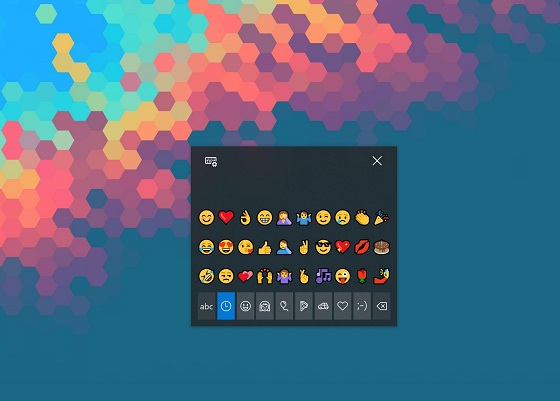 source
source