Back in July, we reported that Microsoft is hiding the classic Edge for users on the Release Preview if they have the new Chromium-based Edge installed on their system.
Microsoft has since disabled the uninstall option for the stable build of Chromium-based Edge and set it as “Default PDF Reader” in Windows 10 version 1903.
Techdows has provided a quick method of how to change the default PDF reader from Microsoft Edge Stable:
1. Click on
Start, open
Settings app >
Apps >
Default Apps2. Click “
Choose default apps by file type”
3. Scroll down until you find “
.pdf”, Click on Microsoft Edge
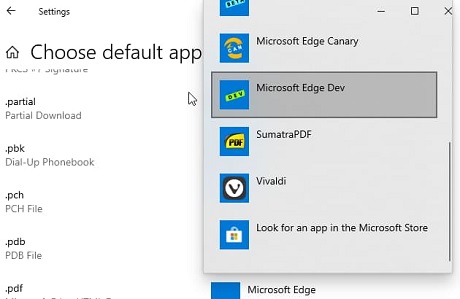
Back in July, we reported that Microsoft is hiding the classic Edge for users on the Release Preview if they have the new Chromium-based Edge installed on their system.
Microsoft has since disabled the uninstall option for the stable build of Chromium-based Edge and set it as “Default PDF Reader” in Windows 10 version 1903.
Techdows has provided a quick method of how to change the default PDF reader from Microsoft Edge Stable:
1. Click on Start, open Settings app > Apps > Default Apps
2. Click “Choose default apps by file type”
3. Scroll down until you find “.pdf”, click on Microsoft Edge
4. Choose from the desktop Applications displayed in the pop-up dialogue, such as Sumatra PDF or Adobe Acrobat or Foxit Reader.
source