Facebook Privacy Settings is no less than a maze because of the many options available. These options are available at more than one place (to confuse you). For example, you can set your Facebook post’s visibility to your Friends only, from the drop-down menu below the post, from the Timeline, or by using the Facebook privacy settings option.
It is hard to understand Facebook’s intentions because there are things we don’t even know. For example, if you are tagged in any image, your friends can also see the image. This post attempts to assist you with the best Facebook privacy settings.
Using Activity Log to check your Facebook posts’ privacyBefore making privacy setting changes to your posts, we’ll see what all you shared and who all can see it. Facebook’s Activity Log is the best place to see all of what you did on Facebook. It also offers the opportunity to change, delete, or unlike things so that people can see only what you show them.
You can access the Facebook activity log from:
1. Your Facebook profile page
2. Facebook Settings page
3. In the drop-down menu that appears when you click that inverted triangle towards top-right and
4. Certain other locations on Facebook
The activity log is the same logfile irrespective of from where you access it. The log shows everything you did on Facebook. You should spend some time reviewing what posts (including comments) you have been posting and their privacy settings.
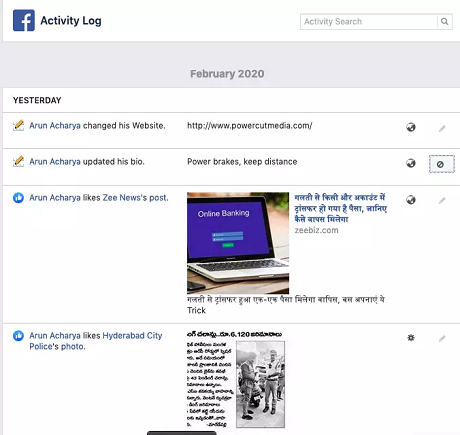
Activity Log allows you to review many other things as well so that you can remove or hide posts/images/videos from your Facebook Timeline. You can use filters to make it easy.
Just below Activity Log, there are many filters that you can use to filter posts, comments, likes, reactions, and similar stuff. You can also see what all posts tag you. You may remove the tag if you are not interested in the post where you are tagged. If you want, you may remove the tags so that your friends and friends of friends do not get to see the post on your Timeline.
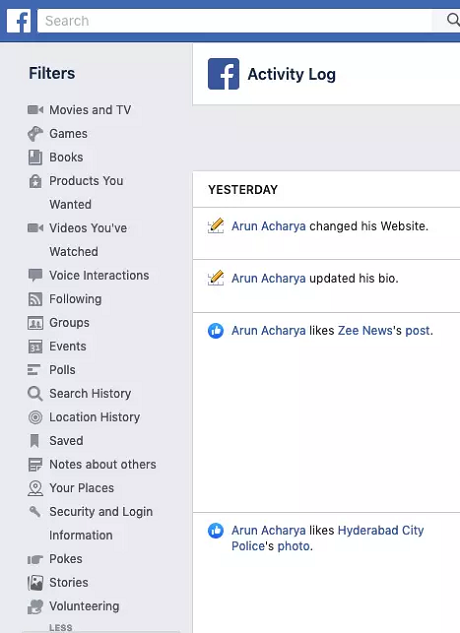
The only problem with reviewing activity log is that you have to remove unwanted things manually, one by one if you are doing it using Facebook. There is a Google Chrome extension to bulk delete Facebook posts to speed up things. Get it
here.
Best Facebook Privacy SettingsThis option in Facebook allows you to configure and set up your privacy for future posts. It is available under Facebook Settings. To open it, click on the inverted triangle icon on the top-right corner of the Facebook window. In the dropdown menu that appears, click on Settings.
In the Facebook settings window, click on
Privacy in the left pane. The right pane will come up with options for Facebook Privacy.

The first option is about
Your Activity. It allows you to choose the target audience for all your future posts. Click on
Edit and select the audience. By default, it is set to
Public, but you can change it by clicking on the button.
To secure better privacy on Facebook, click on the button and select
Custom. In the dialog box that appears, type
Friends in the first text box. Remove the tick from the checkbox that says, “
Friends of tagged“. This way, you will disable Facebook algorithms from displaying your post to Facebook (FB) friends of your FB friends.
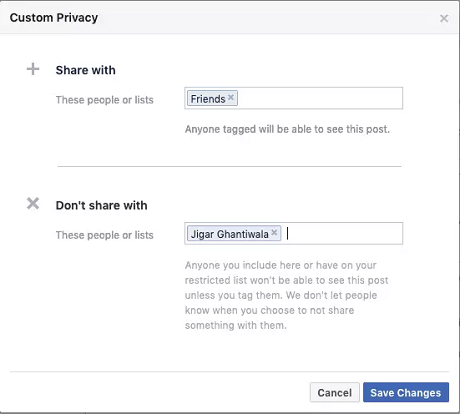
The
Custom Privacy dialog box also contains an option to restrict certain people from viewing your post. In the text box next to “
Don’t Share With“, fill in the names of your friends with whom you don’t wish to share the post. Just start typing the name of your friend and all related names will appear in a dropdown menu. After you are done selecting people from whom you wish to hide your post, click “Save Changes“. The dialog box closes, and you are back to the page saying
Privacy Settings and Tools.
Please note that if you tag a restricted friend in any post whose privacy is set to custom, the tagged friend can still see it. The other option is the Activity Log that we discussed above. You can see what all information of yours is being shared. To make changes to Activity Log, see the above section.
There is another option under
Privacy Settings and Tools. You can use it to limit the visibility of your old posts to just your friends. Note that in this case too, the post will be visible to people who are tagged in the post, even if they are not your friends.
Timeline and Tagging options for privacy on FacebookIn the left pane of the window, click on Timeline and Tagging to see and dictate who all can view your posts. There are options such as “Who can see what others post on your timeline”. You can change the audience using this option. I’d select
Custom and set
Friends as the option to make sure no one else sees it.
The next option to consider is “
Review“. The options here are:
1. Review posts where you are tagged. This post will be visible on your FB timeline if you set it to
ON. I would turn
ON the option so that I know who all are tagging me across Facebook
2. Review tags people add to your posts. This option is to limit the visibility of posts by allowing you to remove tag. Often it happens that when you post something good, your friends tag their friends in the comment boxes so that they can share it with them. Keep the option to
ONThen click on
Stories in the left pane to see two options
1. Allow people to share your public posts to their own stories. You may or may not want people to share your posts. You can
allow or don’t allow this behavior”
2. Allow people to share your stories if you mention them or tag them. Selecting Allow would make the post appear at different places on Facebook. I recommend “Don’t Allow“.
The above explains the best Facebook privacy settings the I could research on the social networking site. If you think I missed anything, please comment.
source