Windows 10 KB4556799, which is the most recent cumulative update, is plagued with at least two issues—broken audio and temporary user profile (data loss). Microsoft released KB4556799 on May 12 and the update was supposed to fix security issues, but users are reporting that Windows 10’s latest patch is causing issues with audio.
These problems appear to vary from person to person and it does not affect every installation of Windows 10.
According to user reports, Windows 10’s reset all of their audio driver configurations and even removes Realtek audio drivers. Others noted that their audio devices don’t pass sound when the update is installed.
“With this update, my audio devices have been completely broken. I have Realtek audio drivers and I can’t play anything via the speaker and even the headphones. I’m experiencing the problem on my desktop and Surface Pro 6. I clicked on the Sound icon and initiated Troubleshooting, which said that audio enhancements couldn’t be loaded. I uninstalled the update and audio is now back,” one user told us in the comments.
“I installed the update and audio drivers are missing. The Troubleshooter is also not working and I am unable to uninstall the update because buttons within Settings are also not working,” another user told us.
There appears to be a pattern that I’ve noticed. If you have Audio Enchantments enabled for your audio device, you might experience the following issues after installing the patch:
• Playback problems.
• Sound distortion.
• Audio devices would not pass sound.
• Sound will pass simultaneously via the headphone and speakers.
Users have also documented similar Windows 10 audio problems on Reddit (1, 2), Microsoft’s answer forum, and in the Feedback Hub.
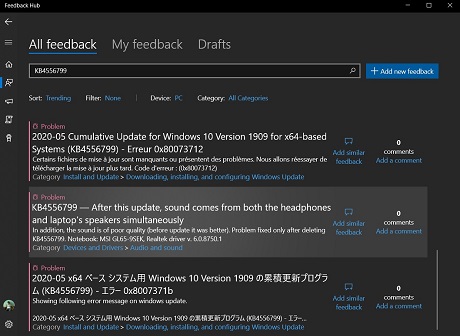
“After this update, sound comes from both the headphones and laptop’s speakers simultaneously,” one user noted in the Feedback Hub.
How to fix audio issues after KB4556799If you’re experiencing audio issues after the update, follow these steps:
1. Right-click on the volume icon on the taskbar.
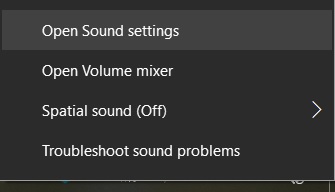
2. Open Sound Settings.
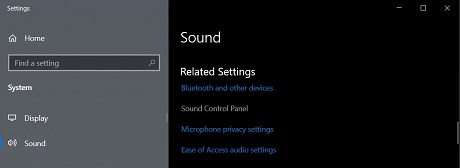
3. Click on ‘Sound Control Panel’ in the Settings.
4. Under the Playback tab, right-click on Realtek speakers to open the Properties dialog.

5. Under the Advanced tab, disable ‘Audio enhancements’.

6. Click ‘OK’ to apply the changes.
You may also need to disable all sound enhancements for your other audio devices.
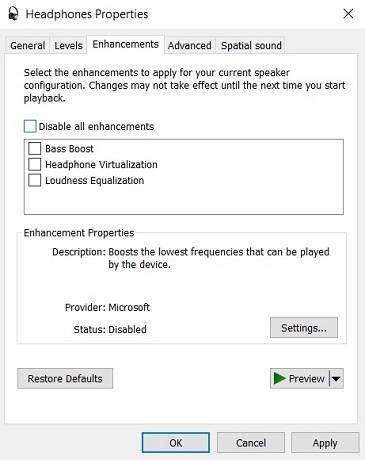 Disable enhancements for your headphones
Disable enhancements for your headphonesIf your Realtex driver is missing, download the original driver from the PC manufacturer’s website and install it.
Changing Windows 10’s audio settings so the quality is at 16-bit could also resolve some of the problems.
If nothing works for you, you should remove the update entirely and pause the update until a new update is available. That can be accomplished by going into the Update & Security page in Settings, heading to Advanced options.
Temporary user profile (data loss)The audio issues aren’t the only problems with the KB4556799 update, either, with some people claiming that the update has deleted their data and files, pictures or documents are missing.
“My computer automatically updated to this version and ALL of my computer files were deleted. I am not sure how to recover them and I don’t want to make the problem worse,” a user noted.
“All my files are gone it is like the computer was wiped clean,” another user confirmed data loss bug.
It’s alarming to suddenly have data missing and all OS settings set to defaults, but the good news is, the profile and the data including desktop customizations are still there.
Windows 10 loads a temporary user profile during the update installation process, rather than the normal user profile. As a result, users have noticed that their desktop customization, pinned taskbar apps or files in the folders such as Documents and Pictures have disappeared.
The data including files and pictures are still there, but they belong to the main user profile and you won’t see the folders when Windows 10 loads with a new temporary profile.
The temporary user profile issue has been reported many times on the forum and in the Feedback Hub, but Microsoft hasn’t officially documented the bug yet. It’s not clear how the updates are triggering the temporary user profile, but there is a workaround that still works.
To fix the temporary user profile issue, restart the affected system six to eight times – all the way to the desktop – appears to have helped some users, but that may not work for everyone.
The more consistent option is to just uninstall the update by following these steps:
1. Open Settings > Update & security > View Update History
2. Click on ‘Uninstall updates’
3. Using the search box, search the update package.
4. Highlight the update.
5. Click the “Uninstall” button at the top of the list.
6. Click “Yes” to confirm your decision.
7. Reboot your PC when required.
source