
Your phone is the most personal device you own. It’s almost always with you and is capable of hearing, seeing, and sensing everything you do. But what if you want to turn off these sensors before, for instance, heading into a sensitive meeting?
While Android offers quick toggles to disable location tracking and cellular connectivity, there’s no direct option to switch off the rest of your phone’s sensors like the camera or microphone. Luckily, Android has a hidden setting that lets you shut off all your phone’s sensors in a single tap. Here’s how to use it.
Do note that this option is only available for phones running Android 10 or above.
For this, first, you must
enable Developer Options, a set of extra tools Google bundles primarily for Android app makers. There’s nothing for you to worry about because this is completely allowed and won’t void your phone’s warranty. Google, in its
documentation, also mentions that this feature, in addition to helping developers, “also gives users a way to control the sensors in their device.”
To enable developer options, launch the “Settings” app on your Android phone, scroll down to the bottom of the menu, and open the “About Phone” section.

Locate an option called “Build Number.” Samsung Galaxy owners will find the option within the “Software Information” section. Repeatedly tap it until your smartphone asks you for your lock screen PIN, pattern, or password.
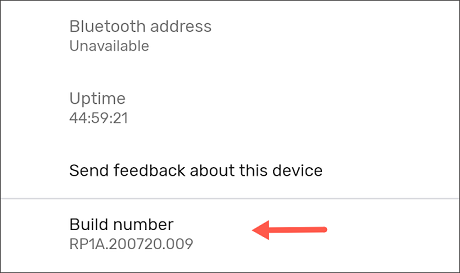
Enter your PIN, pattern, or password, and you will get a toast message that says: “You are now a developer!”
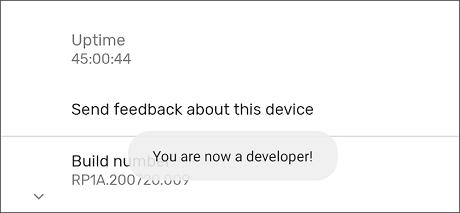
Return to the main Settings page and navigate to System > Developer Options. Samsung owners will find “Developer Options” at the bottom of the Settings menu.
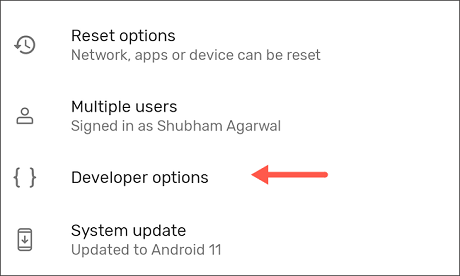
Scroll down until you find “Quick Settings Developer Tiles,” and tap on the button.
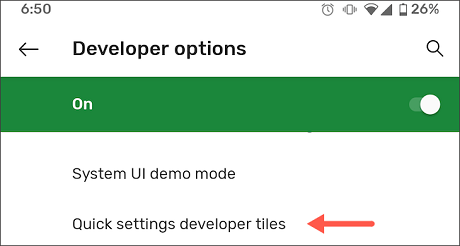
Activate the “Sensors Off” toggle.
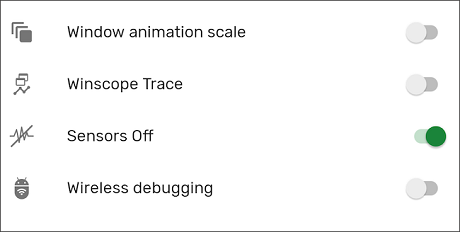
Now, when you pull down your phone’s notification shade from the top of the screen, you will have a new tile in the Quick Settings tray called “Sensors Off.”
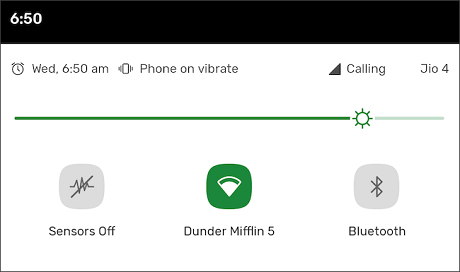
By default, Android adds “Sensors Off” as the first tile in the “Quick Settings” grid. In case you don’t want that, you can move it by
rearranging the panel.
When you enable “Sensors Off,” your phone shuts off most of its sensors including the cameras, microphone, accelerometer, gyroscope, and more. If an app like your handset’s built-in camera client tries to access any of these components, it will either return an error or refuse to work.
The rest of your smartphone, including the Wi-Fi and mobile network, will continue to function normally. Therefore, the “Sensors Off” option can come in handy for specific scenarios, or if you are simply looking for a more private mobile experience. With the quick setting, you can flip it back on with one tap.
source