If you want to delete your Facebook Page permanently then this post will show you the way to do so. The only requirement is that you must be the administrator of the page.
Facebook is probably the largest social networking website, and it allows you to create a Page, Group, etc. for your business. Managing your brand’s Facebook page is quite easy as long as you follow the official guidelines. A Facebook page lets you get more engagement on your website, and as a result, you can make more sales in a short time. If something is not going in the right direction and you need to take down a Facebook page, here is what you need to do.
Whether your page is new or ten years old, you can perform the same steps to remove it from Facebook. As mentioned earlier, you must be the administrator of the page. In case you are a moderator, you cannot delete the Facebook page. Before getting started, you should know that you cannot revert the change once it is done. In other words, you cannot get back your page if you delete it.
How to delete a Facebook Page permanentlyTo delete a Facebook Page permanently that you administrator, follow these steps-
1. Log into your Facebook account
2. Open the Facebook Page that you want to delete
3. Go to
Settings.
4. In the
General tab, find the
Remove Page option.
5. Click the
Permanently delete page option.
6.
Confirm the change.
To get started, you need to visit the Facebook website and sign in to your account to which the page is associated. After that, you need to open the page and click the
Settings button.
It should be visible on the top navigation bar. In the Settings panel, make sure that you are in the
General tab. If so, scroll down until you get the
Remove Page option, and click the Edit button.
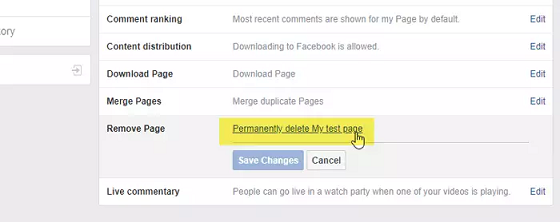
Here you can see an option called
Permanently delete [page-name] that you need to click.
After that, it should show your popup window to notify you about the deletion. You need to click the
Delete button to confirm the change.
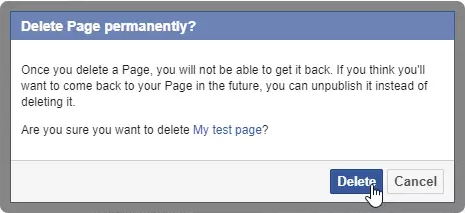
If everything goes right, you should see a Page deleted message on your screen. Once you click the OK button, you can see the
Pages window from where you can manage the rest of the pages.
If you do not want to delete a page, but you want to hide it from others, you can “Unpublish” a page.
source