The first public betas of iOS 15 and iPadOS 15 have freshly arrived and ready for your compatible iPhone or iPad (there's also a list at the bottom of this post).
Apart from the hardware, all you need is a willingness to live with software that may not work 100% of the time -- no special account necessary, unlike with the iOS 15 developer beta. This public beta means you're free to tinker with the iOS 15 preview to your heart's content.
Apple first announced iOS 15 and iPadOS 15 at WWDC 21 in early June and is expected to arrive in its fully-fledged version sometime this fall. The update brings plenty of new features to both devices. For example, there are new FaceTime features (allowing Android and PC users to take part for the first time) and iMessage improvements that make it easier to track links and photos your friends have sent. The iPad is getting a complete home screen to revamp, and multitasking is finally receiving the boost it's needed for years.
Before you rush on to the installation steps below, take a minute to create a backup of your iPhone or iPad on your computer. You can go back to iOS 14 if you decide iOS 15 isn't stable enough for you, but any iCloud backups made on iOS 15 can't be used to restore a device on iOS 14. By creating a backup on your computer before enrolling in the public beta, you'll have a restore point. With the boring part out of the way, let's dive into the installation process.
How to install Apple's iOS 15 and iPadOS 15 public betaThe public beta is rolling out right now. If you're having trouble accessing the site, keep trying. Apple's servers are overloaded at the moment. Once you get the site to load, you can follow the steps outlined below.
Start by enrolling your iPhone or iPad in the public beta program. You'll need to use Safari on your iPhone or iPad to visit this page. If you've previously taken part in the public beta, sign in using the same Apple ID you used previously. Otherwise, click the Sign-Up button and follow the prompts. You'll need to sign in with the same Apple ID you're using on your iPhone or iPad.
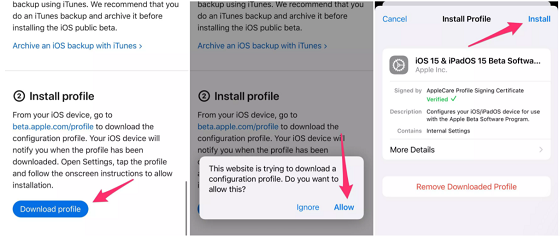
Now that you're signed in, click on the appropriate OS for your device. For example, click on iOS if you're enrolling your iPhone, or iPadOS if you're enrolling your iPad. In the
Get Started section will be a link titled
Enroll your device; click it. Read through Apple's instructions, which include the same advice I just offered -- creating a backup before going any further. With your device backed up, install the beta profile by tapping on the blue
Download profile button.
Next, open the
Settings app, tap the beta profile that's near the top of your screen. You'll be asked to approve its installation, and then prompted to restart your device. After your iPhone or iPad reboots, you can install the beta as you would a regular software update by going to
Settings >
General >
Software Update.
It's a fairly big download, so make sure you have a reliable Wi-Fi connection to speed up the process. It's also a good idea to plug your phone into a charger to ensure your device doesn't run out of power mid-upgrade.
Will iOS 15 and iPad 15 work with my iPhone and iPad?Apple published a list of devices that will receive the update when it officially launches later this year. It's easy to figure out if your iPhone or iPad will run iOS 15. If it's running iOS 14 right now, then you'll be able to install the update when it's released later this year. Here are all of the compatible devices:
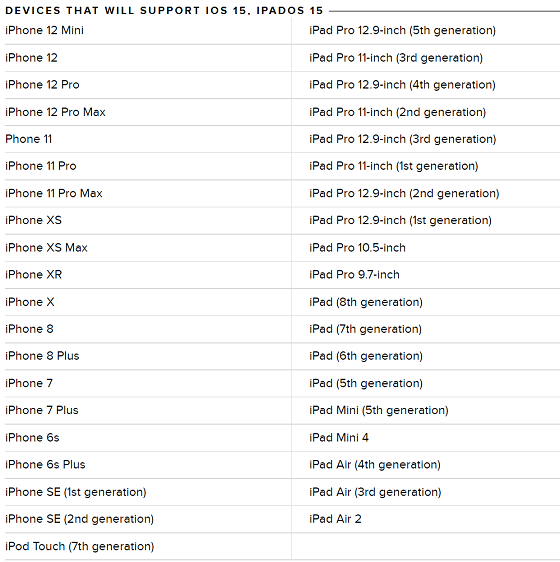
Along with the iOS 15 and iPadOS 15 public beta, Apple also released the first public beta of WatchOS 8. If you decide a few weeks from now that iOS 15 or iPadOS 15 are just too buggy, you can still
go back to iOS 14.
source