
Windows 11 is a great operating system, but it can be even better with the right customization tools. In this blog post, we will discuss some of the best tools available to customize your Windows experience. These tools will allow you to change the look and feel of your operating system, as well as make it more user-friendly and faster.
So without further ado, let’s get started!
Microsoft PowerToys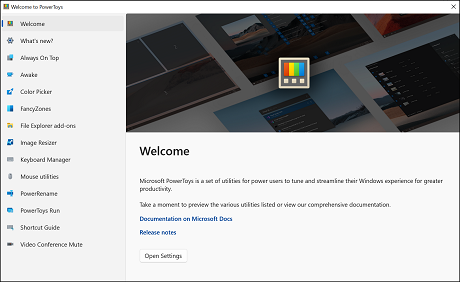
PowerToys is a set of free tools that provide Windows users with an option to take control of their system and customize it according to their preference to enhance their work productivity. It is essentially developed for power users who like to customize things and streamline their Windows experience.
Currently, you can find these utilities and customization tools in PowerToys set:
•
Always on top: This allows you to pin a window on top of every other window
•
PowerToys Awake: This will let you keep your system awake without configuring the Windows power
and sleep settings.
•
Color Picker: The color picker tool of PowerToys lets you pick the color from any opened application
window or browser.
•
FancyZones: It lets you create custom windows layouts and position your app windows into that layout.
•
Image Resizer: This utility tool lets you resize a single or a bunch of images together with a simple right-click.
•
Keyboard Manager: The keyboard manager lets you customize your keyboard by remapping the keys
and modifying or creating your own keyboard shortcuts.
•
PowerRename: It allows you to perform bulk renaming, searching, and replacing file names.
•
Video Conference Mute: This lets you quickly mute the microphone and camera while on a
conference call, regardless of which application window is currently active.
The Microsoft PowerToys is available to
download for free on Microsoft Store.
 RoundedTB
RoundedTB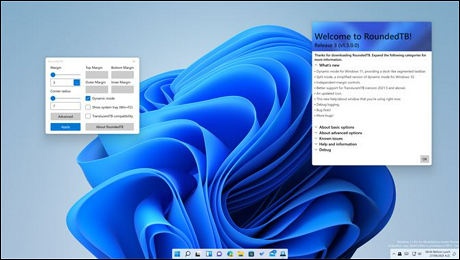
RoundedTB has been an incredible Windows OS customization tool for a long time. After the launch of Windows 11, it was updated, and the new update has made it even better. This tool focuses more on customizing the taskbar and giving it a more personalized touch. RoundedTB lets you round the taskbar corners, add margins, and even split the taskbar into multiple segments. You can also customize the taskbar shape and size with ease. The best part of this application is you can perform all the customizations without modifying any system files. So, you don’t have to worry about any mishap while personalizing your Windows 11 taskbar.
The RoundedTB is available to
download for free on Microsoft Store.
 Start11
Start11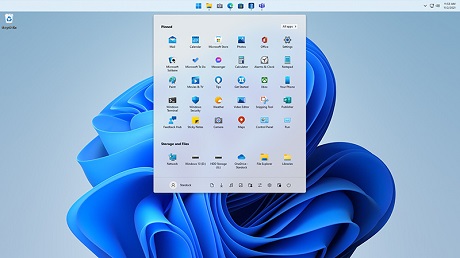
Start11 is an amazing Windows Start menu customization tool developed by the Stardock software company. This amazing tool lets you customize your Windows 11 start menu to provide it with a personal touch. The Start Menu in Windows 11 is undoubtedly one of the most significant changes, but if you don’t like it and are habitual of using the Windows 10 Start Menu, the
Star11 will let you get back to the old Windows 10 Start menu on your Windows 11 system.
Along with that, it also comes with an amazing set of options to customize the taskbar. On Windows 11, there is no option to reposition your taskbar like in Windows 10. However, with Start11, you can move your taskbar to the top, left, or right.
The application is not available on Microsoft Store, but you can
download it for free on Stardock’s official website.
 ThisIsWin11
ThisIsWin11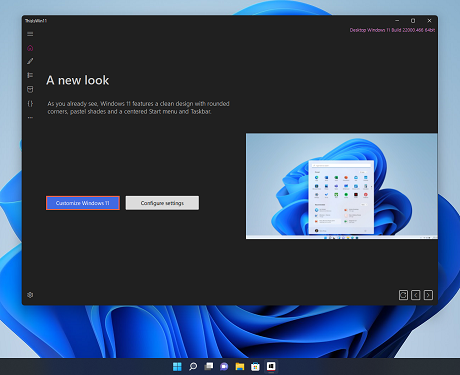
If you are looking for an ultimate customizing tool for personalizing your Windows 11 system, your search would certainly end on ThisIsWin11. The ThisIsWin11 tool is a customization Swiss Army knife and one of the best Windows 11 customization tools. It lets you perform plenty of customization on your Windows system through its various modes.
The
Presenter and
PumpedApp modes allow you to customize almost everything on your Windows 11 and design it exactly how you want.
Using
Kickassbloat and
Packages, you can eradicate bloatware and pre-installed apps and manage the other installed Windows 11 apps.
Lastly, there is a
PowerUI mode that lets you automate the tasks on Windows 11 using Windows PowerShell.
The ThisIsWin11 was originally launched for customizing Windows 10, but after the launch of Windows 11, the tool was updated to be compatible with it.
The best thing is that the application is available to
download for free on GitHub.
 BeWidgets
BeWidgets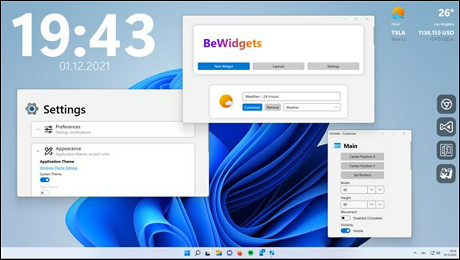
On Windows 11, you will see a newly added widget panel, but it is not what users expected. If you are a fan of widgets, BeWidgets is the one you should go for. It allows you to create a fully customizable widget and give a personalized touch to your Windows 11 system. There are a plethora of options to add to the widgets created by BeWidgets for quick access. You can add personalized shortcuts of time, weather, news, stock market, and even application shortcuts.
In the future, there is a plan to add a music widget to control the music apps installed on your systems like Spotify and others.
BeWidgets is available on Microsoft Store to
download for free.
 StarAllBlack
StarAllBlack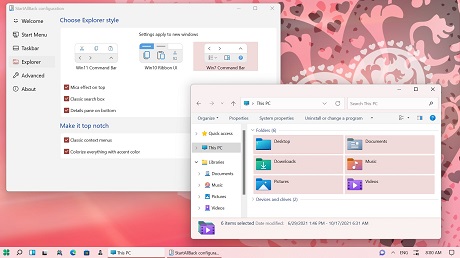
If you want to provide a new appearance to your Windows 11 system, StarAllBlack is one of the best tools for that. It provides you with different ways to customize Windows Taskbar, Start Menu, context menu, and others. You can convert your whole Windows 11 to the look of Windows 10 using StarAllBlack. The application is minimalistic and lightweight. By default, the app gives a dark look to the system.
You can get
StaAllBlack from its official website. It comes with a free version and also a license that costs $1.5.
 TaskbarXI
TaskbarXI
TaskbarXI is a lightweight and simple taskbar customization tool developed by an independent developer Chris Andriessen. It allows you to convert your Windows 11 taskbar into a dock, pretty similar to macOS. It also gives you control over the position of your taskbar icons. You will be given the option to choose between a variety of different animations and change their speeds. The animations can be disabled if you don’t like animations and want them to move in an instant.
TaskbarXI is available on Microsoft Store, but it is not free to download. You can get it at a minimal price of
$1.39.
Get TaskbarXl here.

These were some of the best customization tools available for Windows 11. With these tools, you can change almost everything on your Windows system and make it look exactly how you want. So, go ahead and customize your Windows 11 now.
Here are some of the more common questions about customizing Windows 11.
Can I customize my Windows 11 without using any tool?No, you need to use a customization tool to change the appearance of your Windows 11 system.
Which is the best free customization tool for Windows 11?ThisIsWin11 is the best free customization tool for Windows 11. It allows you to customize almost everything on your Windows system through its various modes. You can download it for free on Stardock’s official website.
What are some of the things I can do with a customization tool?With a customization tool, you can change the look and feel of your taskbar, start menu, context menu, and other parts of your Windows 11 system.
source