This post will show you how to make your mouse scroll a page horizontally. It will also help you if you find that your mouse is scrolling horizontally instead of vertically in Windows 10.
 Make mouse scroll horizontally
Make mouse scroll horizontallyTo make your mouse scroll horizontally in Windows 10, do the following:
1. If you wish to make your mouse scroll horizontally Press SHIFT and then use the Middle mouse scroll wheel. This works if the page is large enough to be scrolled horizontally. You could see a scroll bar at the bottom.
2. You could also press the middle mouse button once. When you press the middle button, you will see a circle with two arrows inside pointing left and right. Then simply move your pointer horizontally.
3. Using the Search bar open Mouse Properties and see if you can find any setting there about this. Maybe your mouse or device driver has some capability which makes this possible. If there is such a setting, change it to suit your preference.
You can test how all this works in the example window below:
Test mouse scrolling here - You can make the mouse scroll horizontally. This post will also help you if your Mouse scrolls horizontally instead of vertically in Windows 10. Use Shift, Middle mouse/Scroll wheel or move the pointer physically as instructed here in this post.Mouse scrolls horizontally instead of vertically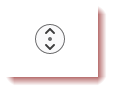
If you are facing an issue where you find that the mouse scrolls horizontally, use these suggestions to fix the issue:
• If you have the horizontal scroll bar displayed and hover the mouse pointer over the scroll bar, and then if you scroll the mouse wheel, you will see horizontal scrolling. Move your mouse pointer away from the scroll-bar and then move the mouse wheel. Or else see if you can disable the horizontal scroll-bar.
• Press the middle mouse button once and then move your pointer to scroll the page vertically. In the small circle which appears, the 2 arrows should be pointing Up-Down.
• Using the Search bar open Mouse Properties and see if you can find any setting there about this. Maybe your mouse or device driver has some capability which makes this possible. If there is such a setting, change it to suit your preference.
• If it happens in a particular program that is open, open its settings and see if there is any such option that you need to change.
• If it happened recently, maybe after you installed software or some Updates, use System Restore to back and see.
source