Microsoft’s Windows 11 is coming soon, and it is constantly in the buzz even after 45 days of its launch. If you cannot wait for its official release to try, you can install the Windows 11 Insider Preview by joining Microsoft’s Insider Program. However, before that, you must check whether your PC is compatible with the minimum system requirements of Windows 11.
If you have installed Windows 11 Insider Preview, you might notice several differences in it compared to Windows 10. However, when it comes to keyboard shortcuts or Windows Hotkeys, many of them are precisely the same as in earlier Windows OS. Almost every Windows 10 keyboard shortcut works perfectly on Windows 11 too. Although, when you work on Windows 11 for a while, you will find some new hotkeys exclusively for it.
In this post, we will list out all the Windows 11 Keyboard shortcuts for making you work faster and efficiently on the new OS.
Windows 11 Exclusive Keyboard ShortcutsSince Windows 11 comes with some new features, you will find a few new hotkeys added exclusively for Windows 11 that you won’t find in any of the earlier Windows OS. Here is the list of the Windows 11 exclusive hotkeys with their action.
 Launch Windows 11 Widgets Panel: Win + W
Launch Windows 11 Widgets Panel: Win + WWindows 11 comes with the Widget Panel that lets you access the weather, news, calendar, etc., and add the widgets you prefer on it. While you can directly launch the Widgets Panel using its dedicated button on the Windows 11 taskbar, the
Win + W key combination would let you use it without any help from a mouse or touchpad.
Open Windows 11 Quick Settings: Win + A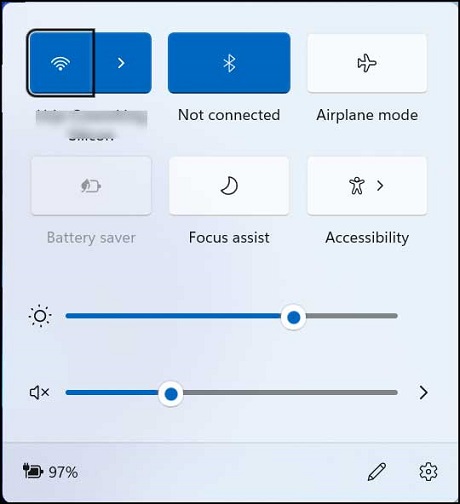
On Windows 11, you will find a Quick Settings panel with the Action center. You can access the Windows 11 Quick Settings section using Win + A keys combination. Although
Win + A also works on Windows 10, its function is to launch Action Center and Notification panel. However, on Windows 11, the Notification center is separated, and there is a different hotkey for it.
Access Notification Panel: Win + N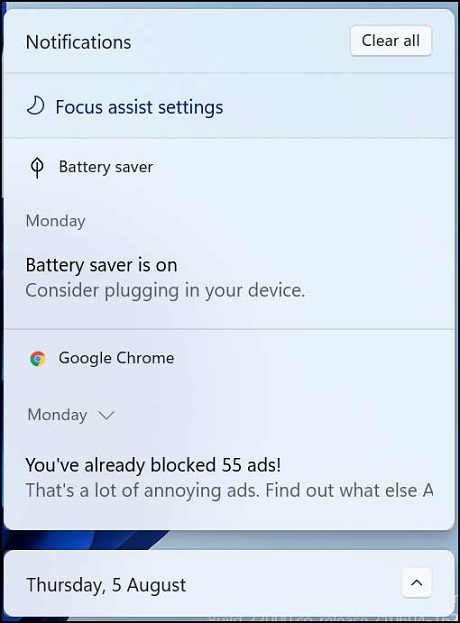
Windows 11 comes with the Notification Panel at a new position. To access it, there is a new dedicated keyboard shortcut,
Win+N. The Notification center shows you all the app notifications and unread messages.
Quickly access Snap Layout: Win + Z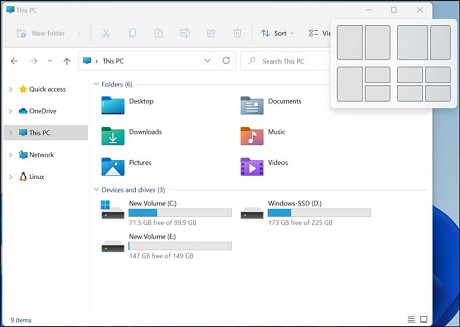
Snap Layout is an excellent feature that was first introduced in Windows 10. This feature lets you multitask easier by helping you arrange the multiple app windows on the desktop screen. On Windows 11, Microsoft has made it easier to access Snap Flyout directly from the maximize button of the app window. However, you can do that using the hotkey
Win + Z if you don’t want to use a mouse or touchpad.
Open Team Chat App: Win + COn Windows 11, the Win + C keys combination is used for launching the Team Chat app. The same hotkey also works on Windows 10 to launch the Cortana app.
 Windows 11 General Keyboard Shortcuts
Windows 11 General Keyboard ShortcutsHere is the list of most frequently used keyboard shortcuts on Windows 11.
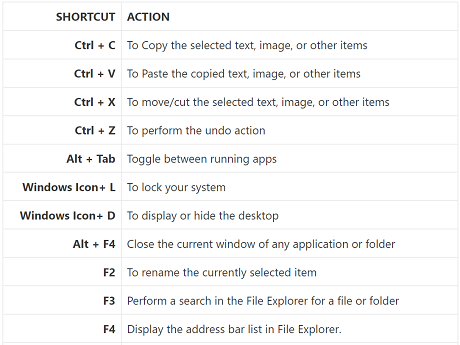
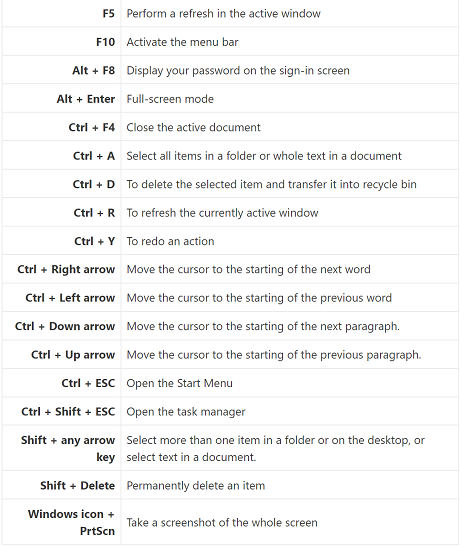
 Windows 11 File Explorer Keyboard Shortcuts
Windows 11 File Explorer Keyboard ShortcutsWindows 11 File Explorer comes with its own set of shortcuts for quicker navigation. Here is its list.
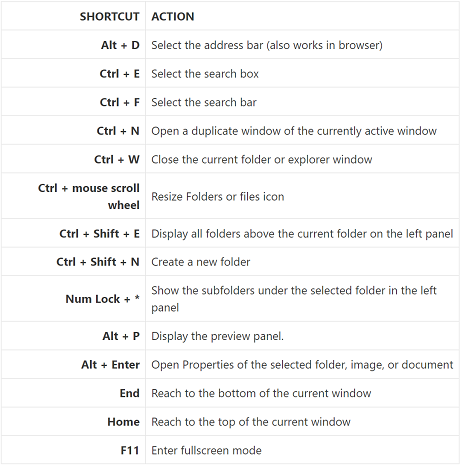
 Windows 11 Command Prompt Keyboard Shortcuts
Windows 11 Command Prompt Keyboard Shortcuts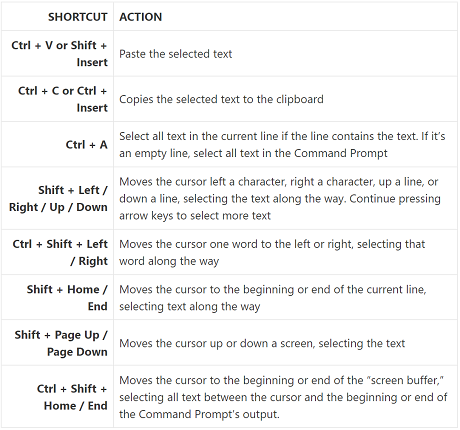
 Windows 11 Taskbar Keyboard Shortcuts
Windows 11 Taskbar Keyboard Shortcuts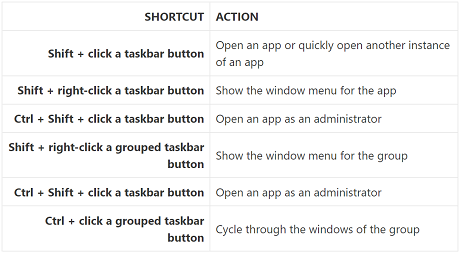
 Windows 11 Virtual Desktops Keyboard Shortcuts
Windows 11 Virtual Desktops Keyboard Shortcuts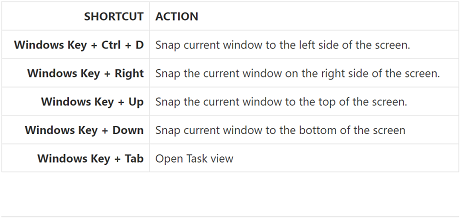
 Windows 11 Dialog Box Shortcuts
Windows 11 Dialog Box Shortcuts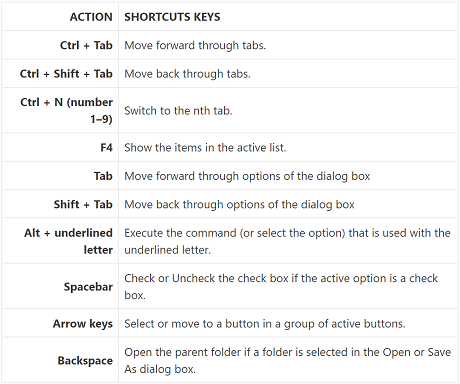
 Miscellaneous Windows 11 Keyboard Shortcut
Miscellaneous Windows 11 Keyboard Shortcut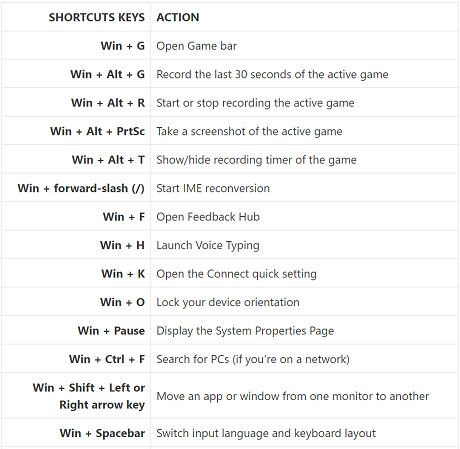
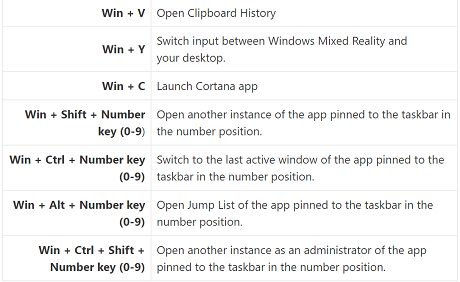
 source
source