If you have a bunch of files in a folder which you want to name sequentially and convert them to the same file type or format, how do you go about doing this? If it is just a few files, you can do it manually, but what if there are say 10-20 or even 100 files?
In this post, we will see how to
batch rename files as well as
change file extension for all files in a folder quickly & easily in
Windows 11/10/8/7. This can be especially useful if you have multiple photographs or images of various names or file extensions, like .jpg, .png, etc. and you would like to rename them to say India1.jpg, India2.jpg, etc. for the sake of convenience.
Change file extension for all files in a folderAs an example, we are assuming that you have several files in a folder of varying names and different file formats or extensions, and we want to change all these images to the JPG file extension. To begin the process, open the folder, press Shift, and right-click in an empty spot inside the folder.
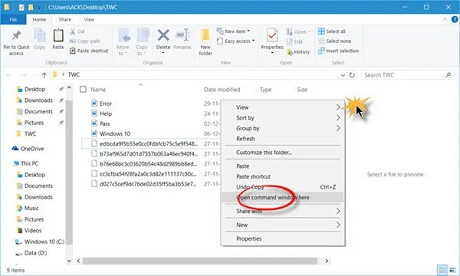
You will see an
Open command prompt here context menu item. Click on it to open a command prompt window. Now type the following in it and hit Enter:
ren *.* *.jpg
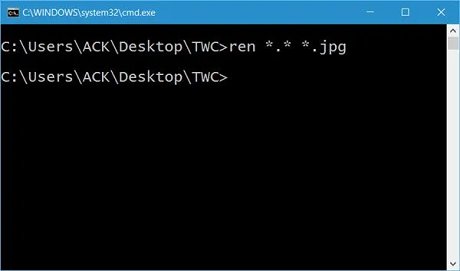
Here we are using a wildcard as we want any file extension to be changed to .jpg extension. When you do this, you will see that all the files in the folder will get an extension of .jpg.
source