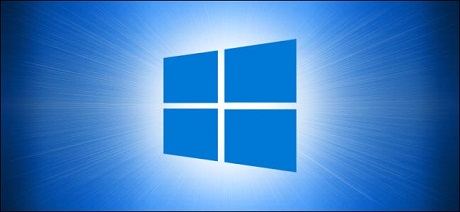
Sometimes you’re in the middle of a productive session in Windows 10, but you need to log out or restart your machine. Normally, you might need to start your session over again. But with a quick change in Settings, Windows can remember and re-open your non-legacy apps automatically when you log back in. Here’s how to set it up.
First, open Windows Settings. To do so, click the Start menu and select the small gear icon, or press Windows+i on your keyboard.
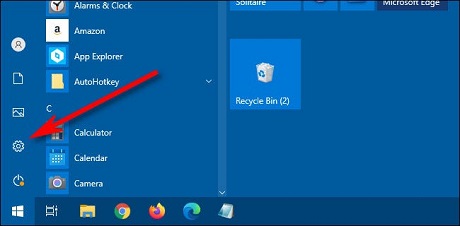
In “Settings,” click “Accounts.”
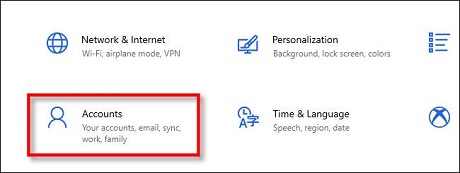
In “Accounts,” click “Sign-in options” in the sidebar.
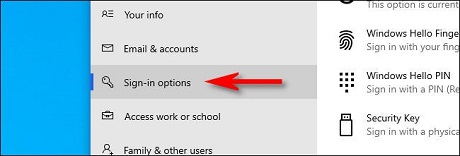
In Sign-in options, scroll down the page until you see the “Restart apps” option. Flip the switch just below it until it’s set to “On.”
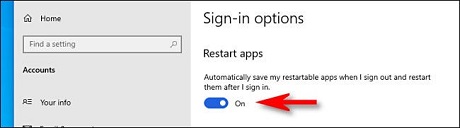
After that, close Settings.
The next time you log out and log back in, what Microsoft calls your “restartable apps” will be reloaded automatically. It’s up to application developers to make their apps restartable, so this may not work with all apps. However, it does include modern Windows 10 apps written for the UWP platform—which includes all apps provided on the Microsoft Store—as well as modern browsers.
Legacy apps (that use the Win32 API) written for Windows versions prior to Windows 8 may not be restarted automatically. Still, it’s very handy!
source