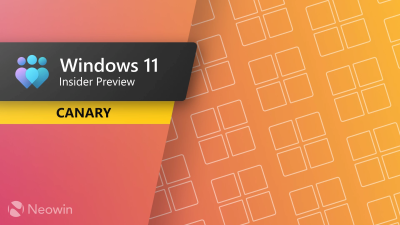
Microsoft has released a new Windows 11 Canary Channel update, build 27965, which finally brings the redesigned Start menu from Dev/Beta Channels to Canary users. While the new Start menu is the main feature, Microsoft is also making important changes to .NET Framework 3.5. The latter is no longer a Windows Feature on Demand (optional component), which means users who rely on it should get it via a standalone installer. Also, the build introduces Edit, a new command-line text editor, fixes for the taskbar and system tray, and more.
Here is the changelog:
Introducing the new Start menu for Windows 11Easily launch all your apps with a scrollable Start menu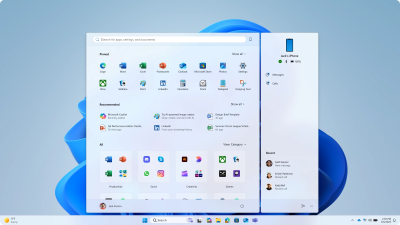
We’re making it easier for you to launch your apps with our updated, scrollable Start menu. With “All” now on the top-level, apps are easily accessible without having to navigate to a secondary page. In addition, we’re introducing two new views to browse and launch your installed apps in the “All” section: category and grid view.
The new default Category view automatically groups your apps by category for quick access to your most used categories and apps. So, if your most used apps are Outlook and Solitaire, you can expect those apps to bubble up to the top in their respective categories. Categories are formed when there are at least 3 apps in each respective category. Otherwise, they will remain in the “Other” category.
Grid view is ordered alphabetically, like List view, but allows for better scanning of all your installed apps with more horizontal real estate. With new view options to choose from in the “All” section, we’ll remember your last used view so you can reliably launch your apps with the view you prefer most.
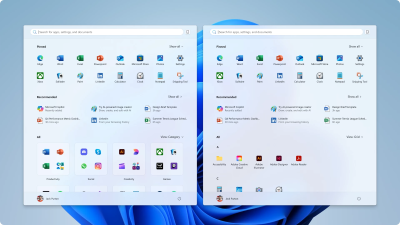 Experience a larger Start menu with responsive sections
Experience a larger Start menu with responsive sectionsWe’re making better use of your screen real estate by adapting the size of the Start menu based on your screen size. Have a larger-screen device? You can expect to see a larger Start menu, by default, so you can see more of your apps and files. On larger devices, users can expect to see 8 columns of pinned apps, 6 recommendations, and 4 columns of categories in the Start menu. On smaller devices, you’ll see 6 columns of pinned apps, 4 recommendations, and 3 columns of categories.
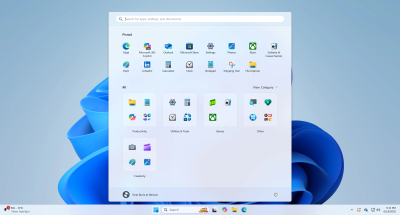
Sections within Start are also responsive, so you can see more or less of your Pinned and Recommended sections. Have only a few pins? The Pinned section will shrink down to a single row, and other sections will slide up. If you’d prefer not to see recommendations, then turn off the following toggles in Settings > Personalization > Start: “Show recently added apps,” “Show recommended files in Start…,” “Show websites from your browsing history,” and “Show recommendations for tips…” If there aren’t any recommendations available, the section will collapse so you can see more of your installed apps.
Seamless cross-device integration with Phone LinkLastly, we’ve updated Start to continue allowing you to take advantage of powerful cross-device features. Now, you can easily expand and collapse mobile device content using the new mobile device button next to the Search box.
This cross-device integration is generally available for connected Android and iOS devices in most markets and will be coming later in 2025 to the European Economic Area.
Here are the changes and improvements:
[.NET Framework 3.5]• Starting with Build 27965, .NET Framework 3.5 is no longer a Windows Feature on Demand optional component. We encourage customers relying on the legacy framework to move to modern versions of .NET. Customers running business-critical applications that still depend on .NET Framework 3.5 can access a .NET Framework 3.5 standalone installer located here:
http://go.microsoft.com/fwlink/?linkid=2337635. More information about .NET Framework products’ lifecycle can be found here: Lifecycle FAQ – .NET Framework | Microsoft Learn
[Command Line]• Edit, a command-line text editor, is now delivered with Windows! You can quickly edit a file while in the Terminal app by typing edit followed by the file name. Edit is open source on GitHub and for a full list of its features, check out its docs.
Here are the fixes:
[Taskbar and System Tray]• If you were having issues with the taskbar not autohiding correctly in the previous flight, that should be resolved now.
[Video Playback]• Fixed a recent issue that was causing some videos and games to be unexpectedly red.
• Fixed an issue that could affect the layback of protected content in certain Blu-ray, DVD, and digital TV apps that used Enhanced Video Renderer with HDCP enforcement.
Finally, here is the list of known issues:
[File Explorer]• [NEW] We’re working on the fix for an issue in the latest Canary builds causing File Explorer to crash when transferring files to a network drive.
[Settings]• [NEW] Settings may crash when accessing drive information under Settings > System > Storage. This also impacts accessing the drive information from the properties when you right-click a drive in File Explorer.
[Lock and login screens]• [NEW] We’re investigating an issue in this build where the media controls may not display on the lock screen.
[Power and Battery]• We’re investigating reports that sleep and shutdown aren’t working correctly for some Insiders after the latest Canary builds.
You can find the release notes for build 27965
here.
source