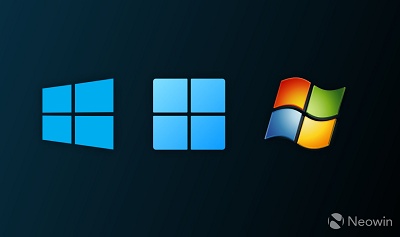
Windows has been around for several decades, which means that it has gone through multiple stages of evolution across various eras of technology to become what it is today. Since thousands of Microsoft engineers have worked on Windows, which has been used by hundreds of millions of customers, it's natural that the operating system contains many small "hidden" features that Redmond doesn't advertise, mostly because they are not needed by the vast majority.
Regardless, in this piece, we'll be taking a look at five capabilities in Windows 11 that may change how you interact with the OS. These features aren't deliberately hidden by Microsoft; they're just too obscure for you to come across them by chance. The list below is in no particular order. Let's begin!
1 - ClickLock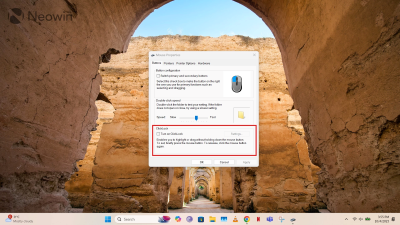
ClickLock is a feature in Windows that allows you to replicate the behavior of a sustained mouse click by not having you press your finger on the click button the entire time. If you play games, you may be familiar with the "toggle button XYZ to sprint" functionality, where you can either use a trigger to start and stop the sprinting of your character, or you can just keep the button held down when you want to sprint. ClickLock works in exactly the same way.
Rather than having you sustain a mouse click while you select text, ClickLock basically "locks" your click if you keep it pressed for roughly a second. Then, as you move your cursor across a piece of text, it will continue to get highlighted even if you aren't holding down the click movement of your mouse. You can configure the delay it takes to lock in a sustained click.
It's not necessarily a better way to interact with Windows for text selection, but it's certainly an option for those who might need it for accessibility or other reasons. For example, the click button on my work laptop's trackpad has become a bit weak, where I have to apply considerable force to register a click. Using this feature, I can work around this problem without requiring additional peripherals. You can enable ClickLock in Windows by opening Mouse Properties through Windows Search and navigating to the Buttons tab.
2 - Screen Savers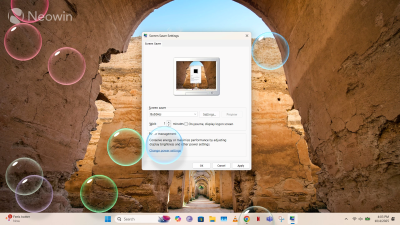
Screen savers used to be a big deal in previous versions of Windows, and while most of us primarily used them to customize our Windows experience in quirky and cool ways, they served an actual purpose beyond that, too. The constantly moving pixels of a screensaver animation primarily prevented screen burn-in on old CRT monitors. Now that display technology has evolved, Microsoft doesn't really highlight them as much.
That doesn't mean that they don't exist, though. Windows still contains a handful of screen savers that behave in exactly the same way as before. You can configure a max idle time, and as soon as that timer runs out, screen saver animations will kick in. The animations on offer currently include 3D Text, Bubbles, Mystify, Photos, and Ribbons. No Pipes, unfortunately.
You can customize them to some extent by opening Screen Saver Settings through Windows Search.
3 - God Mode Folder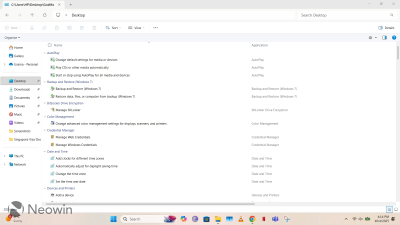
This is the informal name of a collection of Windows settings and Control Panel utilities that you can view directly in File Explorer through a nifty trick. You can customize various configurations, including AutoPlay, Credential Manager, BitLocker, Windows Defender Firewall, and so much more.
Again, this is not necessarily a better way to find Control Panel and Windows settings; it's just that it combines many of the same options in a single interface, which some may prefer. All of the available settings are those that you can find in their actual locations in Windows interfaces; using them in this God Mode Folder is just a matter of preference.
There are other ways to activate this God Mode Folder too, but the simplest one I know is to create a new folder on your desktop, and rename it to:
GodMode.{ED7BA470-8E54-465E-825C-99712043E01C}
This will immediately change the folder icon to an icon of the Control Panel, which you can click to explore various settings in a single UI.
4 - Battery Report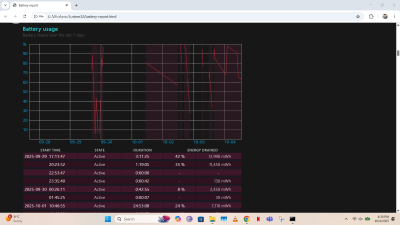 This is something that we have written about in the past
This is something that we have written about in the past, but it deserves another mention, too. Windows has the ability to natively generate a detailed battery report on demand, providing data about charge cycles, battery capacity, and so much more in a rich text format.
All you have to do is open Command Prompt as an administrator and run the following command:
powercfg /batteryreport
The report itself will be generated in HTML format in your System32 folder. It's a particularly useful tool to have in your arsenal when you are worried about your battery's health and want to monitor its performance.
5 - File History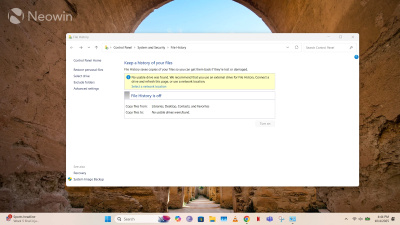
If you're super-conscious about your data, Windows has a local backup option that can come in particularly handy, especially in cases of accidental damage to your machine's internal hard drive. Basically, Windows allows you to connect to an external physical drive or a network drive and keep a continuously synchronized backup of all your libraries (Documents, Pictures, Videos, and Music) on it. If you want a specific folder backed up, you can simply save it in one of the default libraries or create a new custom library for it.
What this means is that you no longer have to maintain manual backups; Windows will handle it for you. It enables the capability to time-travel back to an older version of your files and is quite beneficial for customers who don't want to pay for OneDrive cloud storage or simply don't trust it enough. You can enable File History by surfacing it through Windows Search or by navigating to
Control Panel > System and Security > File History.

That's all for this list! As mentioned earlier, these features aren't hidden by Microsoft; many of them are just hidden in the depths of Windows or don't have a proper, friendly user interface.
source